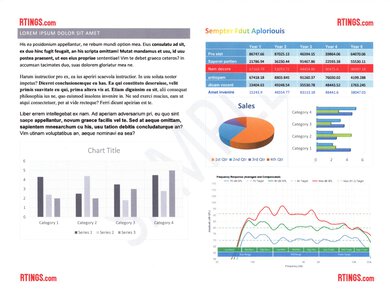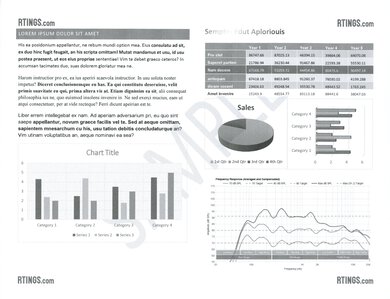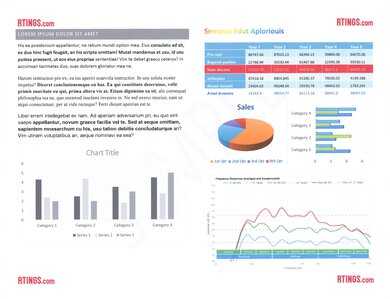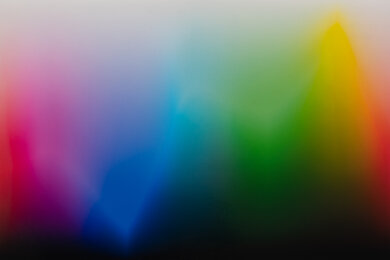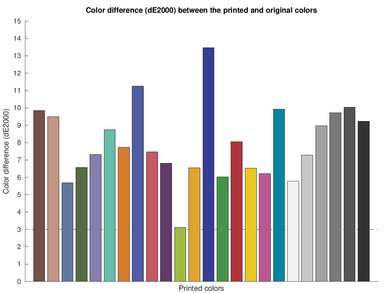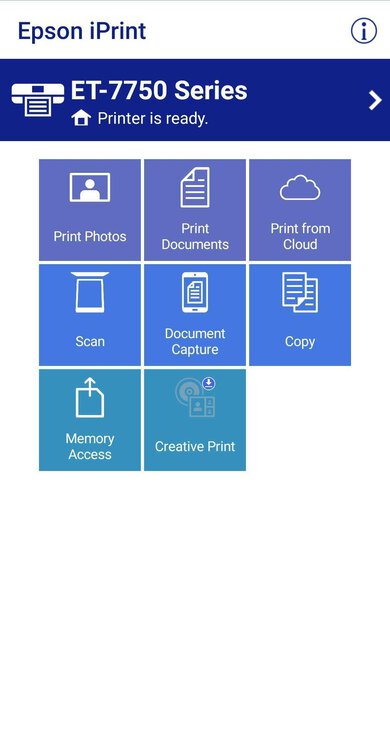The Brother MFC-J1205W is a budget all-in-one inkjet printer. Like other Brother INKvestment Tank printers, it uses ink cartridges along with an internal ink tank, resulting in better yield than printers with traditional ink cartridges. It only has a flatbed scanner with no automatic feeder or fax functionality. It connects via Wi-Fi or USB, supports Apple AirPrint and Mopria Print Service, and is compatible with Brother's Mobile Connect app. It doesn't have a display, only LED lights that indicate the printer's status and physical buttons.
The Brother MFC-J1205W has a variant, the Brother MFC-J1215W. It's the same printer with identical features and performance but exclusive to Walmart. There's also a bundle model, the Brother MFC-J1205W XL, which comes with additional ink cartridges in the box.
Our Verdict
The Brother MFC-J1205W is good for family use. It produces high-quality black and color documents, and thanks to its high page yields, it doesn't cost much to maintain. For photos, it prints very detailed pictures with reasonably accurate colors; however, it can't produce bright, saturated tones. It connects via Wi-Fi or USB and supports Apple AirPrint and Mopria Print Service, making it easy for every household member to access. It only has a flatbed scanner, so scanning multi-page documents can be very time-consuming, and while the scan quality is great, some finer details don't come through, which isn't ideal for digitizing photos and graphics.
-
Produces high quality documents.
-
Produces very detailed photos.
-
High page yields.
-
Low running costs.
-
Prints slowly.
-
No automatic document feeder.
The Brother MFC-J1205W is decent for small or home offices. Although it produces sharp-looking documents, it prints very slowly and doesn't support automatic duplex printing. It only has a flatbed scanner, so scanning multi-page documents can be extremely time-consuming, and the lack of Ethernet connectivity might be an issue for offices that rely on a wired LAN connection. On the upside, the ink cartridges last a long time and are cheap.
-
Produces high quality documents.
-
High page yields.
-
Low running costs.
-
Prints slowly.
-
No automatic document feeder.
-
No automatic duplex printing.
The Brother MFC-J1205W is great for students. Its ink cartridges yield a large number of prints, and the cartridges are cheap, resulting in very low maintenance costs. It prints sharp-looking documents but is slow, so it may take a while to print out a long essay. It has Wi-Fi and USB connectivity, supports Apple AirPrint and Mopria Print Service, and is compatible with Brother's mobile app, making it easy to connect via various devices and get your prints out. The scanner produces nice scans, and its lid hinges can extend to accommodate thicker items like textbooks; however, it lacks an automatic feeder to quickly process multi-page documents.
-
Produces high quality documents.
-
High page yields.
-
Low running costs.
-
Prints slowly.
-
No automatic document feeder.
The Brother MFC-J1205W is decent for printing black-and-white documents. It produces high-quality documents, and its ink cartridges yield lots of prints, making it cheap to maintain. However, it prints slowly at only nine pages per minute and doesn't support duplex printing. You'll also have to refill the paper tray often since it only holds 100 sheets of paper. The scanner produces nice scans but lacks an automatic feeder to process multi-page documents.
-
Produces high quality documents.
-
High page yields.
-
Low running costs.
-
Prints slowly.
-
No automatic document feeder.
-
No automatic duplex printing.
The Brother MFC-J1205W is good for casual photo printing. It prints amazingly detailed photos with reasonably accurate colors, although it struggles a little with bright, saturated tones, so printed pictures can look slightly muted. As for its running costs, its ink cartridges yield a large number of prints and are cheap, so it doesn't cost much to maintain. Unfortunately, it prints slowly and doesn't support 2" x 3" and 8" x 10" paper sizes.
-
Produces very detailed photos.
-
High page yields.
-
Low running costs.
-
Reasonably color-accurate.
-
Prints slowly.
-
Can't print on 2" x 3"–format glossy photo paper.
-
Can't produce bright, saturated tones.
- Family
- Small/Home Office
- Student
- Black & White
- Photo
Performance Usages
- Color Quality
- Document Quality
- Scanner
- Speed
- Recurring Costs
- Updated Mar 06, 2024: Added mention of the HP OfficeJet Pro 9125e as an alternative with USB flash drive support in the Connectivity section.
- Updated May 15, 2023: Added link to the Epson WorkForce WF-2930 in the Photo Printing Sizes section of the review to provide an alternative that can print a wider array of photo sizes.
- Updated Mar 03, 2023: We've updated the review to include more information in the Expected Maintenance, Scan Quality, Black and White Documents, Color Documents, Color Gamut, Small Details, and OS Compatibility boxes. We've retested the Wi-Fi with the latest firmware; it now works without any issues. We've also changed the name of the review to include the Brother MFC-J1215DW since it's the same printer.
- Updated Feb 06, 2023: We've retested the Wi-Fi connectivity with the latest firmware. We still can't connect to the printer via Wi-Fi (router).
- Updated Jan 19, 2023: We've updated the review to provide more information regarding variants and bundles in the Differences Between Variants section.
- Updated Sep 08, 2022: Converted to Test Bench 1.2.
- Updated Aug 25, 2022: Converted to Test Bench 1.1.
- Updated Jan 26, 2022: Reshot and updated the 'In Use Picture'.
- Updated Jan 05, 2022: Fixed error with Max Paper Weight test result.
- Updated Dec 23, 2021: Converted to Test Bench 1.0.
- Updated Jul 30, 2021: Review published.
- Updated Jul 28, 2021: Early access published.
- Updated Jul 23, 2021: Our testers have started testing this product.
- Updated Jul 22, 2021: The product has arrived in our lab, and our testers will start evaluating it soon.
- Updated Jul 14, 2021: We've purchased the product and are waiting for it to arrive in our lab.
Differences Between Sizes And Variants
We tested the Brother MFC-J1205W. There's a variant called the Brother MFC-J1215W, which is a Walmart-exclusive version with identical features and performance. The Brother MFC-J1205W XL is also the same printer but includes additional ink cartridges in the box.
You can see our unit's label here.
Compared To Other Printers
The Brother MFC-J1205W is among the best printers in its class. It stands out for its great print quality, high page yields, and low cost per print. However, its printing speed is on the slower side.
For more options, check out our recommendations for the best inkjet printers, the best printers for home use, and the best printers under $100.
The Brother MFC-J4335DW and the Brother MFC-J1205W areboth all-in-one inkjet printers designed for home use. The J4335DW is better overall because it has better page yields, faster printing speed, and more scanner features like an automatic feeder and duplex scanning. It also has a better display console with more buttons to help navigate the settings menu. As for the print quality, the MFC-J4335DW is better for documents, but the MFC-J1205W has a slightly wider color range and better color accuracy.
The Brother MFC-J1010DW and the Brother MFC-J1205DW are both all-in-one inkjet printers with similar features. If you print a lot, the MFC-J1205DW is a better choice as its ink cartridges yield significantly more prints, which will help you save money in the long run. However, the MFC-J1010DW produces better quality color documents and prints black documents faster.
The Brother MFC-J1205W is much better than the Epson Expression Home XP-5200. The Brother has a sturdier build and a design that allows easier access to paper jams. It also yields more prints than the Epson, which leads to a much lower cost per print. However, the Epson prints slightly faster and produces higher-quality scans.
The Brother MFC-J1205W is better than the Epson WorkForce WF-2850 for most uses. The Brother produces higher-quality documents, yields significantly more prints, and is much cheaper to maintain. However, the Epson has an automatic feeder and supports automatic duplex printing. It also has a better display, making it easier to navigate the settings menu. For photo printing, the Epson can produce a wider range of colors, but its color accuracy isn't as good as the Brother's.
The Brother MFC-J1205W is better than the Epson Expression Home XP-4100 for most uses. The Brother produces higher-quality documents and photos, and its ink cartridges yield significantly more prints, making it much cheaper to maintain. On the other hand, the Epson has a display that makes navigating the settings menu easier, and it supports automatic duplex printing.
The Brother MFC-J1205DW is vastly superior to the HP DeskJet 4255e/4252e. It yields more than ten times the number of prints, produces much nicer-looking documents and photos, and has better scan quality. While it's more expensive up front, the lower running costs make the Brother much more affordable over time if you have a high print load. But the HP has an ADF-equipped scanner, a feature that's missing on the Brother. You can load up to 35 pages at a time, making scanning multi-page documents much easier.
The Brother MFC-J1205W/MFC-J1215W and the HP OfficeJet 8015e are both all-in-one inkjet printers designed for small or home offices. Each has its pros and cons. The Brother yields significantly more prints, which means it won't require as much maintenance and will cost less in replacement ink. Unlike the HP, it doesn't have an automatic document feeder to process long, multi-page documents; however, it produces nicer scans, and its scanner lid hinges can extend to accommodate thicker items like textbooks. The HP comes out ahead speed-wise, printing 15 black or six color pages per minute, and it supports automatic duplex printing, a feature the Brother lacks.
Test Results
This printer feels very well-built. There's easy access to potential paper jams via a door on the rear and to the ink cartridges in the front. You also don't need to turn the printer on to access or replace the cartridges. You can push the output tray all the way in to make the printer more compact, and the front cassette is removable, with sliders that adjust to different paper formats. The power cord can be detached, which makes it easy to replace if it gets damaged. Unfortunately, the USB port is located on the printer's left side, under the scan lid cover, and is very recessed, as seen here. This will shorten the usable cable length by about six inches if you plan to plug it in directly to your computer.
Like most inkjet printers, this printer's printheads can clog if you don't print for a long time. There are a few maintenance functions built in should you experience clogging or other print quality issues, like printhead cleaning (three levels: Normal, Strong, Strongest) and alignment check. The ink cartridges last a long time, so you won't need to replace them unless you print in high volumes. To replace the cartridges, you can easily access them on the front right side, and the printer doesn't need to be on for the process. For paper jams, you can access the sheet rollers through a panel on the back. The input tray holds 150 sheets of paper, so depending on your print load, you may need to refill it regularly.
You can see the user manual here.
This printer doesn't have a display; it only has five physical buttons and a set of LED lights that indicate the current settings or when the corresponding function is in operation. The paper button sets the paper size and paper tray settings, and the Wi-Fi button adjusts the Wi-Fi connectivity. You can press the 'Mono' and 'Color' Copy buttons at the same time to start scanning in either black and white or color, depending on the scan setting.
This printer uses Brother's proprietary INKvestment Tank ink system, which uses expanded-capacity ink cartridges together with internal ink storage tanks. It yields a large number of prints, meaning you won't need to replace the cartridges often unless you print a lot.
This printer only has a flatbed scanner, so scanning multi-page documents can be extremely time-consuming. It has an optical character recognition feature that lets you save files as searchable PDFs, but it's software-based, meaning you need to install the Brother iPrint&Scan application to use it. The OCR works well, although it occasionally splits up a word with blank space.
If you're looking for an INKvestment Tank printer with better scanning features, consider the Brother MFC-J4335DW.
The scan quality is great. Text looks clear, and colors look vibrant without being oversaturated. The only complaint is that it loses some finer details, which isn't ideal for digitizing graphics and photos.
- Quick Setup Guide
- Product Safety Guide
- Power cord
- Brother LC404 starter ink cartridges:
- 1x Black
- 1x Cyan
- 1x Magenta
- 1x Yellow
The print quality for black and white documents is outstanding. It reproduces text and fine elements clearly, with minimal banding and artifacts. It has trouble converting yellow to grayscale, although that's typical for most printers.
The print quality for color documents is great. Black-color text looks sharp, the colors look good, and most fine elements are present. However, white text on a colored background is harder to see, and colored areas look grainy.
The cost-per-print is exceptionally low. The INKvestment Tank system, which uses expanded-capacity ink cartridges together with internal ink tanks, yields a large number of prints, and replacement ink is relatively cheap. You can buy the color cartridges individually or together in a bundle if you want to save some money.

This printer has slow printing speeds. It doesn't take long to initialize and get a single page out, but multi-page documents and photos take a long to print. If you're printing a double-sided document, the printer will prompt you on your PC after printing one side to flip the pages so that it can finish printing the other side. Brother specifies that the output tray can hold up to 50 sheets.
This printer has an okay color gamut. It mainly struggles with bright, saturated tones, as well as lighter shades of blue and red. Color transitions look very smooth, with no banding and very little grain.
The color accuracy is okay. Most colors look different from the original, but not enough to make the photos look unnatural or bad. Browns and blues are the most inaccurate.
This printer is outstanding at reproducing small details. Except for distant objects, most fine elements look fairly clear and are easily identifiable. The halftones (dot effect) are visible but aren't overwhelming; they just make edges look a little softer.
Check out the Epson WorkForce WF-2930 if you want something that can print a larger variety of photo sizes.
We initially had issues connecting the printer via Wi-Fi. The printer could still generate its own Wi-Fi signal (Wi-Fi Direct) but couldn't connect to an existing Wi-Fi network. This issue has since been resolved through a firmware update. If you need a printer that can print directly off a USB flash drive, check out the HP OfficeJet Pro 9125e.
This printer is compatible with the Brother Mobile Connect app, which has a refreshed interface compared to the older iPrint&Scan app. You can use this app to print, scan, and copy from your mobile device. You can also check the ink levels, perform maintenance tasks like printhead cleaning, and order supplies. The maximum scan resolution on the app is only 300 DPI, which is much lower than the 1,200 DPI you can get on a PC but still good enough for text documents. Unlike the older Brother iPrint&Scan app, you can't print web pages from this app.
You need to install drivers on Windows to get full functionality, but not on macOS. For Chrome OS, it'll depend on the Chromebook; some are full functional out of the box, while others need the Brother Mobile Connect app (Android version from Google Play Store) in order to recognize the printer.